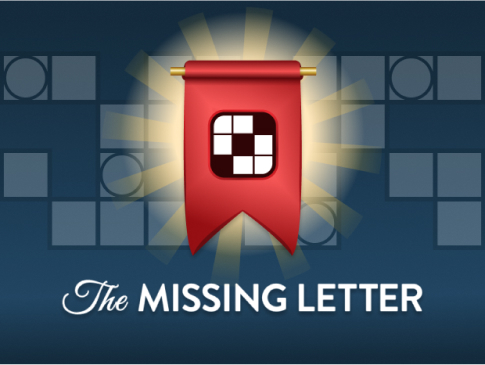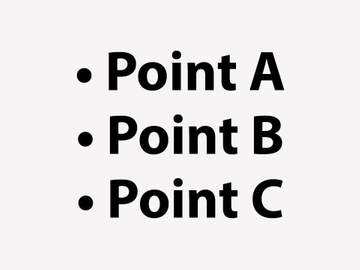
Want to communicate some important information in writing? If you want your reader to easily navigate the content, you might want to use some bullet points.
What are bullet points?
Bullet points are symbols that mark items in a list. Most of the time they look like this: •
- Bullet points (also called simply “bullets”) draw the reader’s attention.
- They provide an easy way for you to present the most important ideas.
- The information following each bullet should be brief: you want a person to be able to understand the content quickly.
When to Use Bullet Points
Use bullet points when the information you want to provide can be presented in the form of a list. They can be used in both formal and informal writing.
What a Bulleted List Should Look Like
Here are some features of a bulleted list:
- A bulleted list is typically preceded by some introductory words that tell the reader what they’re in for, as done in the sentence above.
- The bullet points should have the same basic structure, i.e., they should all be complete sentences, or all be phrases or single words; they should not be a mix.
- If bullet points are in sentence form, they should begin with a capital and end with punctuation.
- If bullet points are in phrase form, they don’t need ending punctuation and can begin with a capital or lowercase letter.
- Bullet points should be about the same length; you don’t want one to be super short, while the others are all long.
- You can use any symbol: dots, squares, or something else (as long as it doesn’t distract from the points you are making).
The bulleted list above was all sentences; here is an example of a phrase-based bulleted list, informing you that the word bullet:
- first referred to the missile-fired-from-a-firearm kind of bullet
- has been used in English since the late 16th century
- is from the Middle French words boulette, meaning “small ball,” and boulet, meaning “missile”
- has referred to the symbol(s) addressed in this article since the mid 20th century
- has appeared in the longer term bullet point since the early 1980s
Note that in this second bulleted list, each item completes the sentence begun in the introductory text. Consistency is important: use all complete sentences, or all phrases that complete part of the introduction.
Shortcuts and How to Type Bullet Points
How you insert bullet points depends on what word processing format or program you’re using. In Microsoft Word, Google docs, Gmail, Outlook and other PC email and word processing programs, look for the symbol that is three horizontal lines preceded by squares or dots. In Word, this symbol is in the Paragraph section under the Home tab.
There’s a Word shortcut too: Ctrl + Shift + L.
In Google docs the symbol is on the main navigation page. The Google/Gmail shortcut is Ctrl + Shift + 8.
In Apple, use the Format sidebar to find the Style button; click the Bullets & Lists menu near the bottom of the sidebar. The Apple shortcut is Cmd + Shift + 8.
Bullet Indents
Note that the bullet points will be inserted at an indented point. If you want the bullet point to be further indented, put your cursor just before the first letter of the first item and hit the tab key. If you want an item in your bulleted list to be indented further (maybe you want to have a sub-item or two under an item), put your cursor just before the first letter of the sub-item and hit the tab key.
Choosing Bullets
You can choose from a basic selection of bullet points at the basic three horizontal lines icon by clicking on the arrow beside it. In some programs, such as Microsoft Word, you can also add other symbols to use as bullet points. Go to “Define new bullet” and select from the options there. You can also copy a bullet symbol • and paste it into your document.